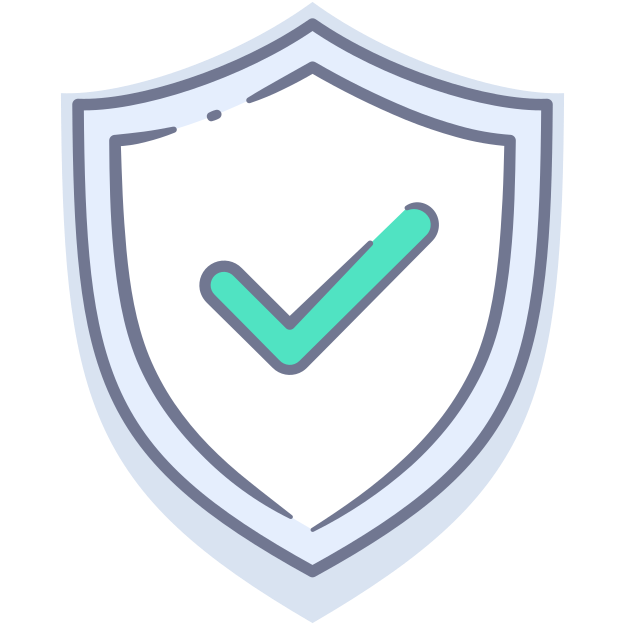How to configure your connection
The most important aspect of each connection is its customization window. Each connection can have different settings and blocking rules that can be applied or not.
The blocking groups
Our blocking rules are always under some relevant category that can be enabled or disabled at any time. This is done in order to be able to differentiate between certain groups of rules and create custom experiences based on the user
Our current groups are the following:
- Ads
- Tracking
- Malware
- Crypto
- Adult
- Fake News
- Gambling
- Phishing
- Age restricted
- Gaming
In total, these categories hold millions of records that we regularly update.
How to enable/disable categories
In order to alter these settings you need to go to your dashboard and click on the "plus" sign/icon next to the connection you wish to update. After clicking, a form will slide down under your connection which will contain some radio buttons that allow you to alter the settings.
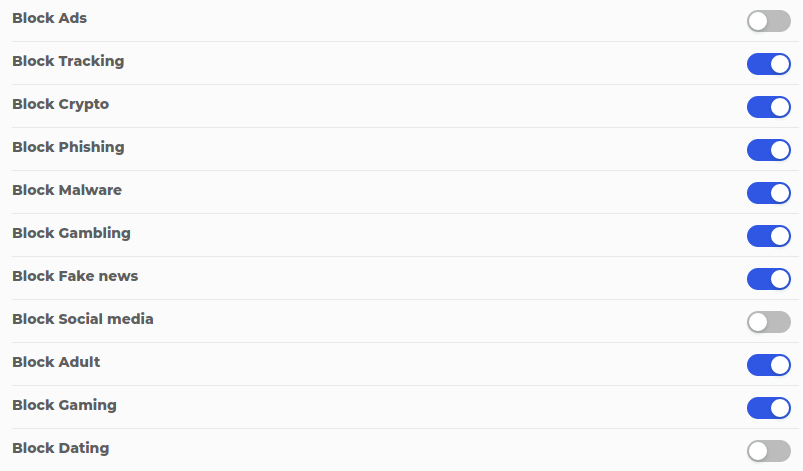
Other settings
Lockdown mode
The lockdown mode allows you to stop the entire DNS for that connection All requests will be denied except for the rules that you added into your Whitelisted list. For example let's say you're a teacher in a classroom holding an exam. You want to allow students to browse the internet but only on Wikipedia and Google search. You go to your Filters page and add these two domains into the Whitelisted list: wikipedia.com and google.com. After that, you go to your connection and enable the lockdown mode. Now, all DNS requests will be denied and the internet will stop working except for requests for those domains you just added.
Safe search
This setting will identify search engine queries and redirect them to the "safer" alternative where engines do not display results that are not suitable for children.